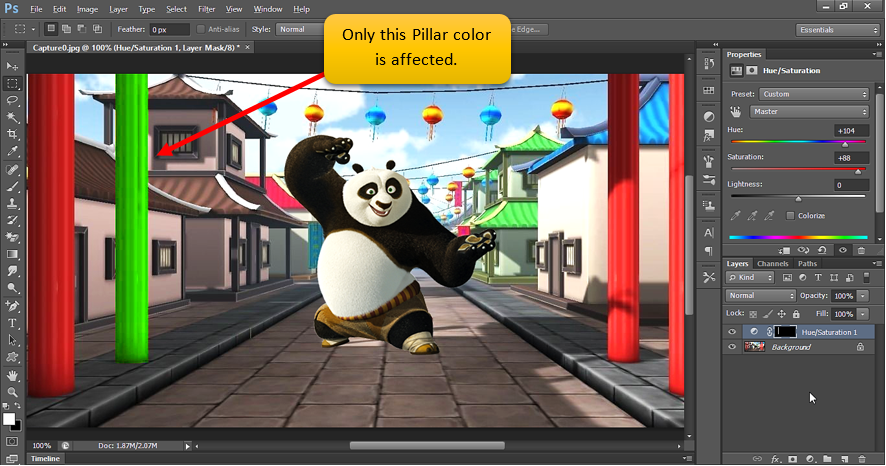Selection Tool in Photoshop
Selection in Photoshop defines a work area on the current image. So, Selection is just like making specific selection on current image and editing only that specific segment.
e.g.
Suppose in below image, we just want to change color of four Pillars.
Let’s see what happens when we try to change the color without using any tool in toolbox. Now use Hue/Saturation to change the color.
To change Hue/Saturation Click on  icon at the bottom of Layer panel. Then select Hue/Saturation. As we can see below, the Green color is spread everywhere.
icon at the bottom of Layer panel. Then select Hue/Saturation. As we can see below, the Green color is spread everywhere.

Now go to Toolbox and then select Rectangular Marquee Tool. We can use this tool to make a “Selection”.
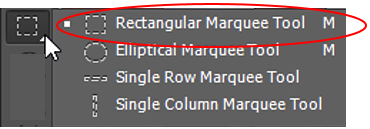
After selecting the tool, drag the cursor along the edges to cover the Pillar. See below.
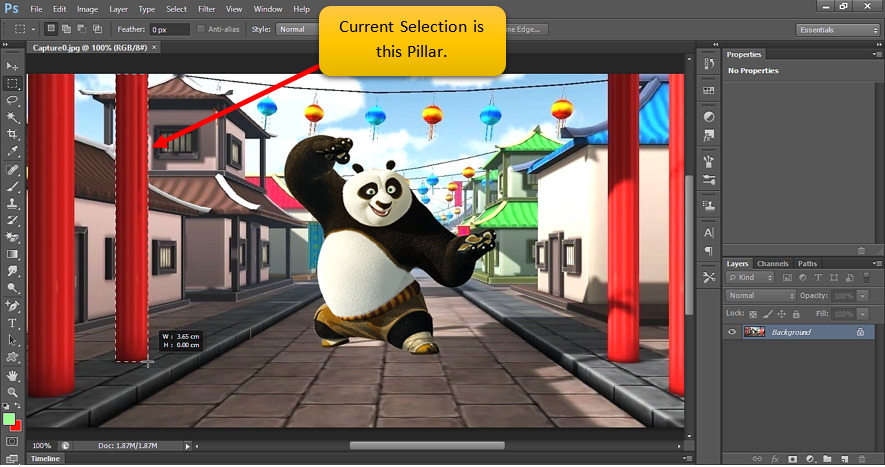
After selecting the Pillar, our work (like changing the color, painting the image) will be limited to the current selection. i.e. only this Pillar will be affected.